What is a Basket Order?
Basket Order is a handy feature provided by Tradejini to all traders. It is an amalgamation of all your orders listed in a single window.
This changes everything!
Now, you will no longer have to place all your orders individually as multiple orders can be executed at an instance with a Basket Order.
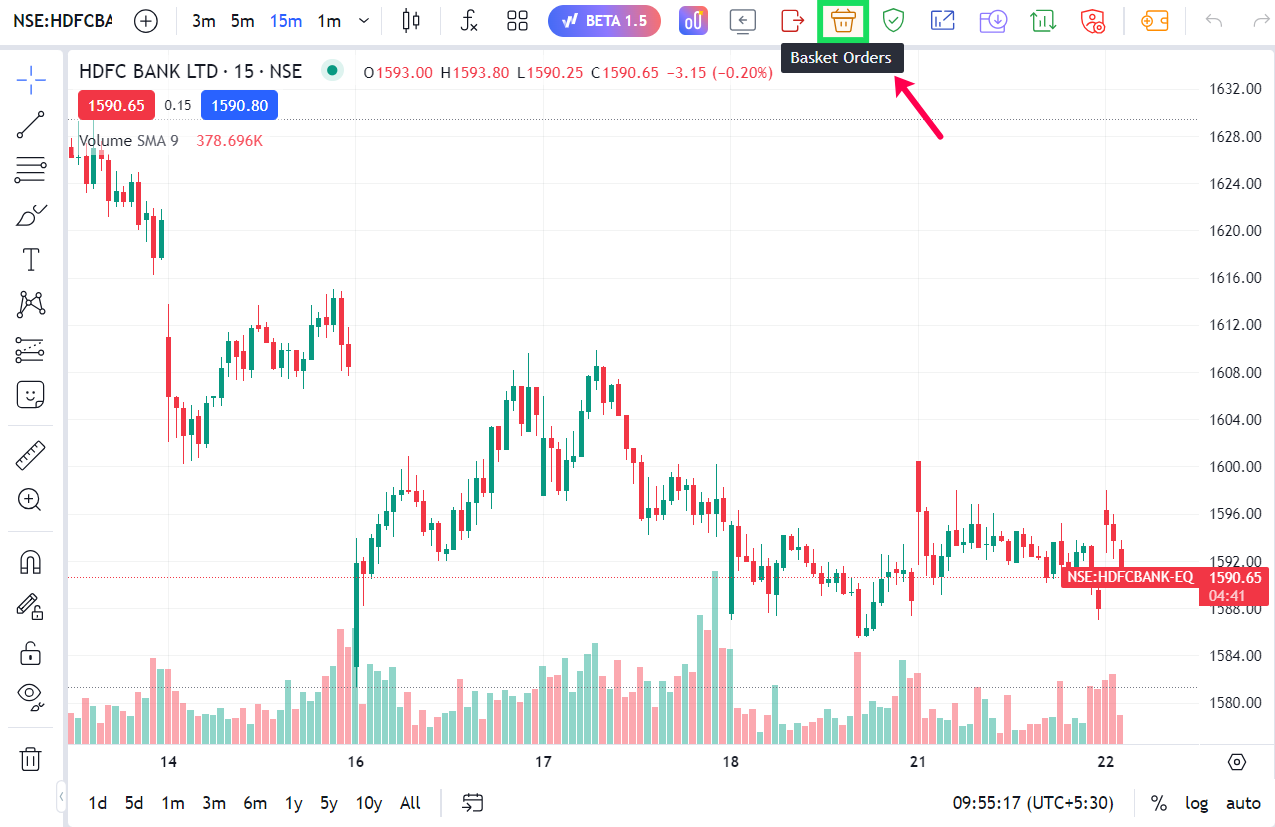
How does a Basket Order work?
A Basket Order enlists all your orders in one window. This can be extremely time-saving as traders usually place multiple orders one by one.
To elaborate further,
Assume Ramji, our superficial but extremely adventurous fictional character, has to buy groceries from the nearby supermarket. Ramji enters the supermarket and walks the aisles for a while, he picks a 5kg packet of sugar and proceeds to the cash counter where he gets his item billed and pays for it. Ramji walks back to the aisles, picks up a 10kg bag of wheat, walks back to the cash counter to complete the purchase. Ramji now explores the frozen food section, picks up 400 grams of paneer and yet again, walks to the counter to finish the purchase of this item. Ramji now craves instant noodles, he picks up a family pack of maggi, walks to the…. Okay, okay, we know you got it.
Although Ramji is fictional and has all the fictional time in his fictional world, this would be a rather inefficient and wasteful act in the real world. Only if Ramji had some sort of a trolley basket where he could carry all his purchases at once and get it billed together at the cash counter…. Oh wait, that is exactly what a Basket Order is.

Picture this…
A budding trader has completed his analysis and is all set to place his orders with Tradejini. He has shortlisted Nifty, Reliance, ICICI, Titan and ITC stocks to trade and is confident that they will perform as he anticipates. If our budding trader was anything like Ramji, he would place the orders for these stocks one by one, but instead, in order to save time doing this, he starts a Basket Order and adds his shortlisted orders within it and places the order at once, our budding trader can now sit back and watch the magic happen.
Save your time and place your orders more efficiently with a Basket Order. All you have to do is fill in the different parameters required to place the order, and add them to the Basket Order list. How simple as that!
Uses of a Basket Order-
Apart from saving your time by executing multiple distinct orders at once, Basket Order allows you to prepare for your future trades too. All your orders within the Basket Order can be exported and saved as an MS Excel file. You can not only export your executed orders but also upload the Excel file with all your orders ready to be executed at the click of a button.
A smart trader will always take opportunity costs into consideration. Yeah, well, what that does that mean? Consider an important event that is sure to move the market drastically, in an event like this the market can be extremely volatile post the event taking place, and depending on the event, the market is bound to move either up or down. If you want to take advantage of this movement, then it becomes imperative to think and act efficiently since time is of the essence. This is where a Basket Order comes to the rescue. Well, not for Ramji, of course.
Furthermore, what’s better is that all these individual orders in your Basket Order are completely customizable. But what can I customize? We’re glad you asked..
- Exchange – NSE, BSE or MCX
- Order Type – Limit Order or Market order
- Product type – Intraday or Carry forward
- B/S – Buy or sell
- Validity – Day or IOC
- Symbol – Enter your desired stock symbol here
- Disclosed Quantity option – This feature allows you to hide your actual quantity of orders
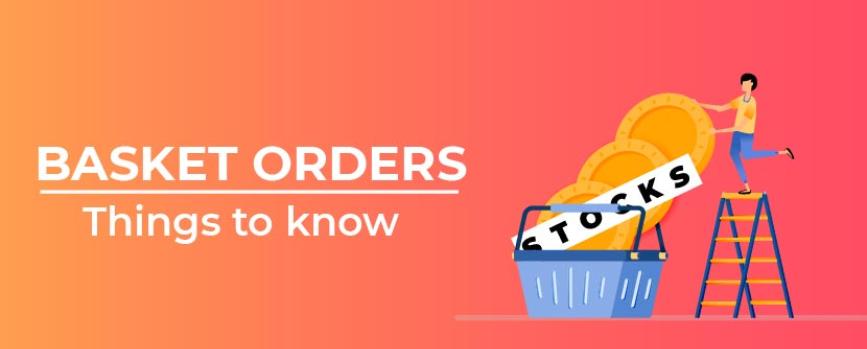
How to place a Basket Order
- Option 1 – Open an CubePlus Account, On the Menu Bar → Click on “Orders and Trades” tab → Select “Basket Order” → Select “Normal Basket” → Fill in order details → Click “Place”
- Option 2 – Use the shortcut key Ctrl+B, to directly start a Basket Order
Modifying and Exiting a Basket Order
All limit orders placed via Basket Order that are pending can be modified or exited via order book. To Modify an order, open Order book by using either the shortcut key (F3) or click on “View Orders and Trades” button on the menu bar → Select “Order Book”.
Additionally, all orders entered in a Basket Order can be erased via the reset button. Note – The reset button can only be used before placing the Basket Order.
So once you have all your order details ready, you can click on the… Too many words? Watch the video below.
Noteworthy points about Basket orders
- Margins are provided on all intraday orders.
- Smart orders like Bracket order and Cover order cannot be placed via Basket Order.
- Brokerage charges for Basket order are derived from individual orders in the Basket order and is the same as Tradejini’s brokerage structure.



